A representative of Digeus Software recently contacted me to request an unpaid review (free app licence only) of their imaginatively named system optimisation software, System Optimzer.
Having confirmed that the request was not simply another dust-covered chunk of spam lying unwanted in the corner of my Inbox, I politely refused the review opportunity. I don’t truck with system optimisation software as it generally has more of a negative effect on your machine’s performance than a positive one.
Having noted in my response that I was, however, impressed that they were investigating social media in a fashion that stood above simply creating a Facebook page and linking people to it, I received another request to review SnapIt; Digeus’ tool for creating quick and simple screenshots.
This is an application that I would potentially use with regularity in my Quality Assurance role at Insight4, should it live up to my altitudinous standards.
SnapIt is a simple tool for quickly creating screenshots by hitting a hotkey and dragging a box around the content that you wish to capture. The selected portion of your workspace is immediately stored in your clipboard, ready to be pasted into an application of your choice. The user may also right click on the SnapIt icon in their system tray and choose to save the most recent captured image as a file.
The Properties panel provides the user with a few options for changing the default behaviour of the app.
These options allow the user to change the hotkey associated with the creation of a screenshot, the save location of files created by SnapIt, the image type (jpeg, gif, tiff, png or bmp), the automatic generation of filenames for saved captures, a filename prefix.
The most useful feature is (arguably) the option to have SnapIt automatically save images the your specified file path, rather than asking you to use the Save As dialog. This means that logging a defect for a piece of software which will require the creation of multiple screenshots is simply a matter of hitting your selected hotkey and dragging a box around the content to be captured. A file will automatically be generated, allowing you to hit your hotkey again to create your next screenshot. This saves the user having to hit print screen, open an imaging application, paste the screen capture, crop the image, save the image and upload the image, before they can move on to the next capture.
Having said that, the application currently has a few problems. Twice during the time I needed to spend with it to write this review it simply stopped accepting my hotkey presses. To resolve this I simply had to close and restart SnapIt.
It’s biggest failing at v3.7 is that it doesn’t handle multi-monitor, multi-resolution set-ups very well. At work I’m currently using a laptop with a 17″ widescreen display on the left and a larger 22″ monitor on the right.
If I attempt to trigger a capture on my bigger off-hand monitor, SnapIt gets quite confused and attempts to display the laptop’s view on the larger monitor, shoving what I actually want to capture out of bounds to the right.
These issues are somewhat frustrating, but I’m sure that a future release of SnapIt will address them.
There are other screenshot applications out there, but most are either more expensive or lack key features.
The long and the short of it is that SnapIt is pretty good. It doesn’t blow my mind, but it certainly makes the job of easily capturing multiple screenshots a much speedier affair. Once the issues that I’ve noted above are fixed, it will most likely become a high-rotation piece of software for me and my team.
I have also been asked to note that anyone else that posts a review of the application on their blog/Facebook/Twitter/forums will also receive a licence key by contacting Julia Taylor with a link.
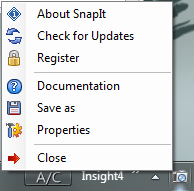

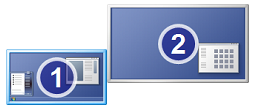

Cough — Mac — cough — http://guides.macrumors.com/Taking_Screenshots_in_Mac_OS_X — cough
😉
So tempting to not approve that comment 😛